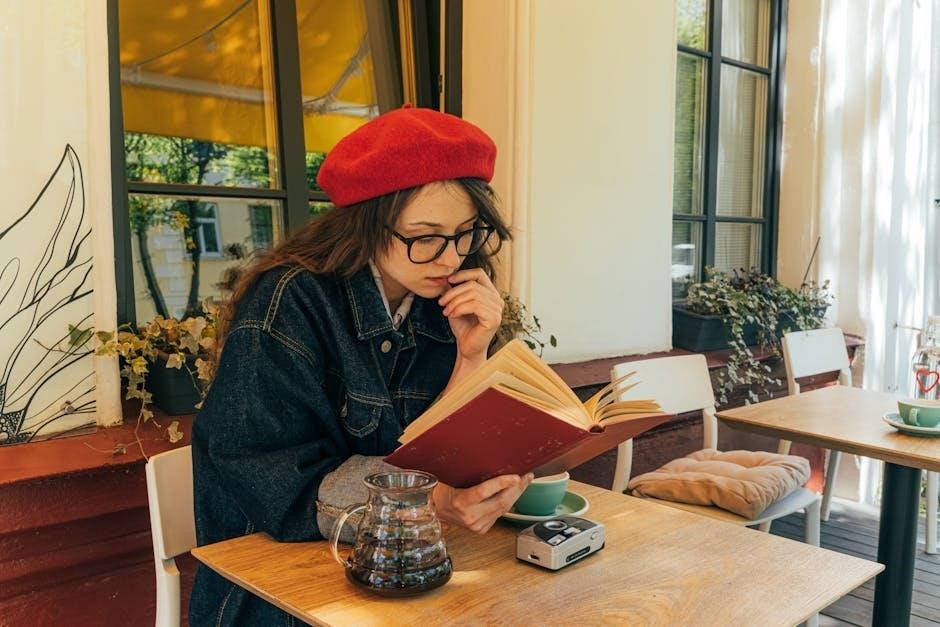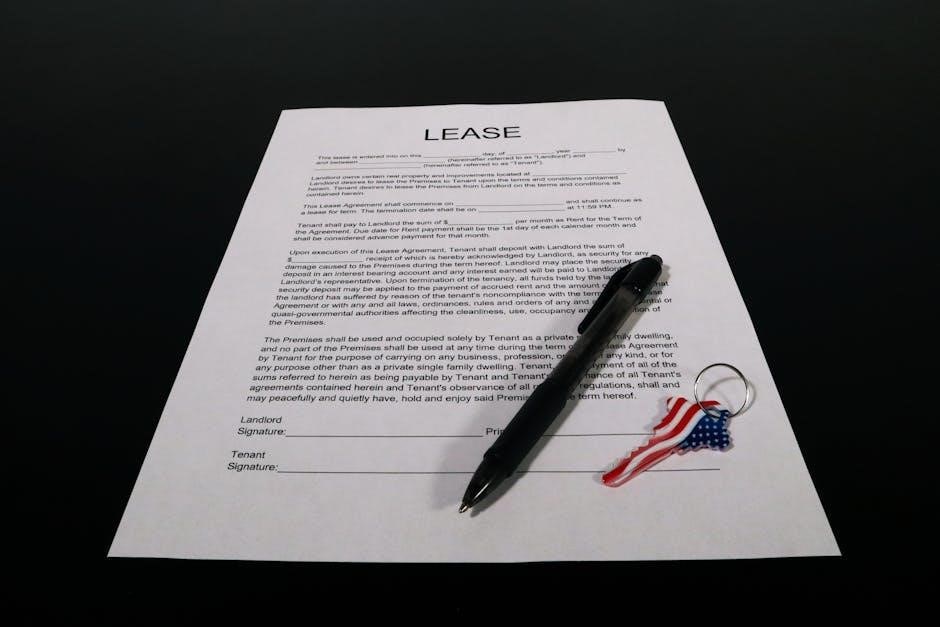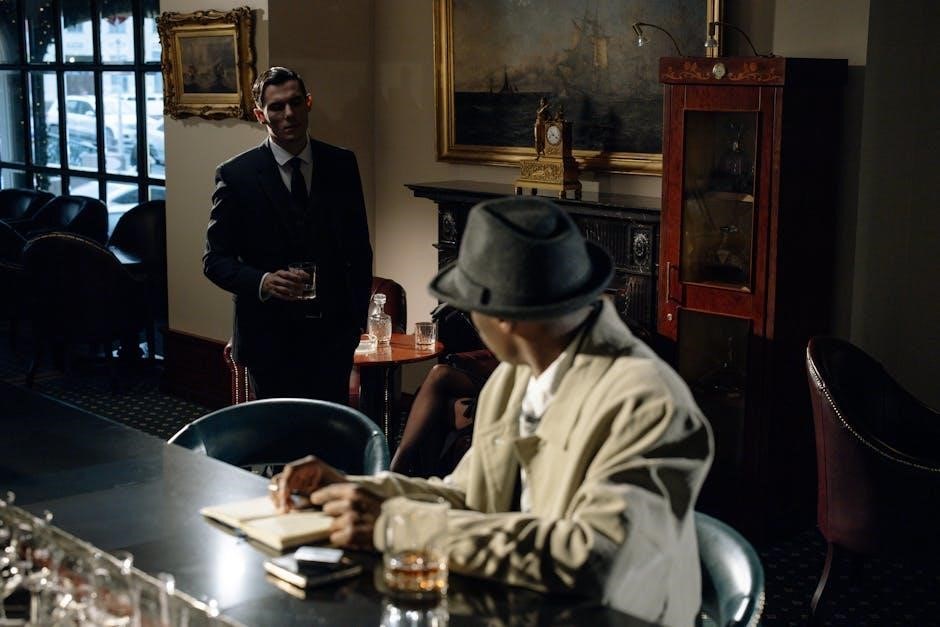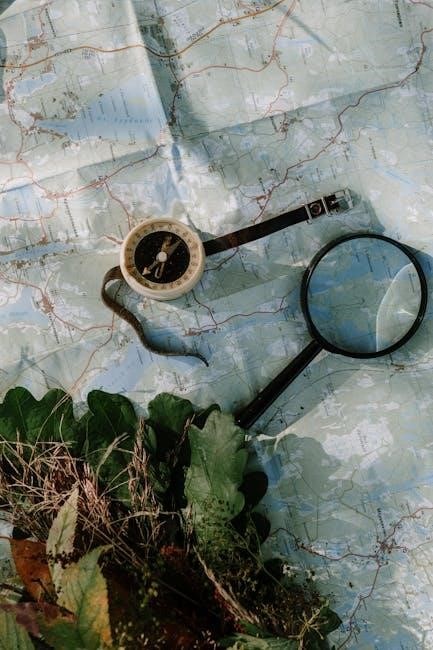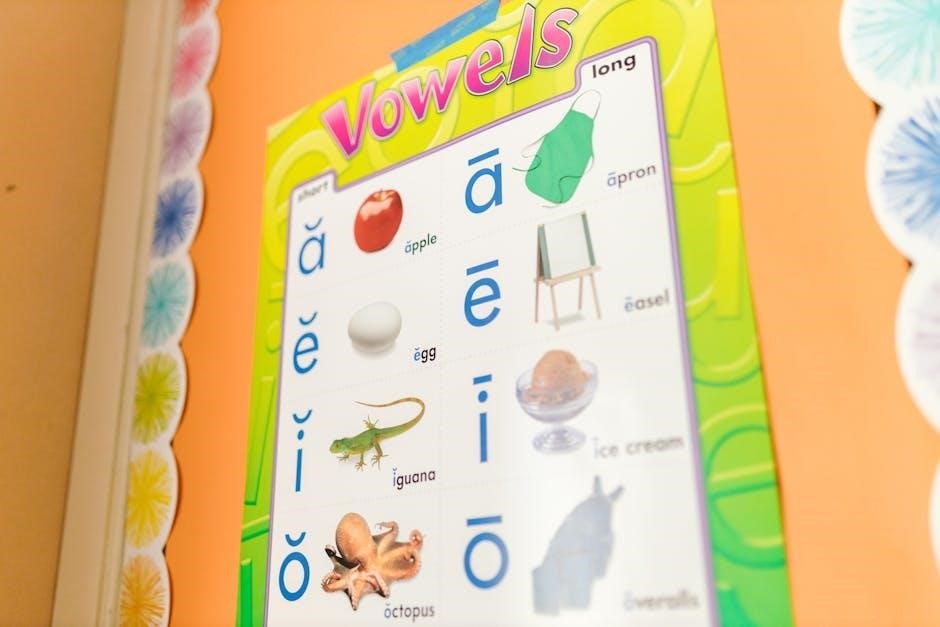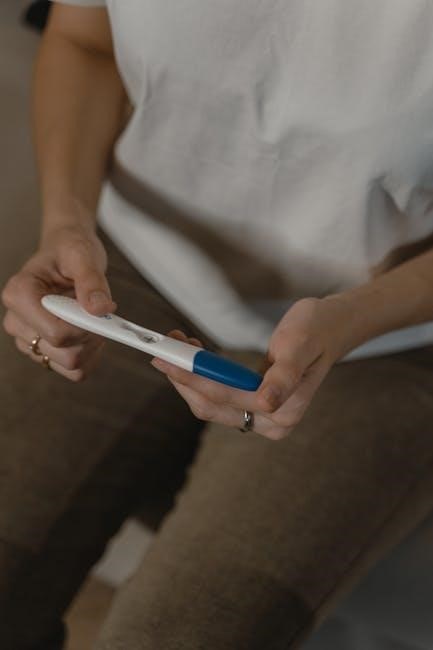Taffy is a classic chewy candy, offering a delightful experience with its wide range of flavors and vibrant colors. From sweet fruits to unique twists, it captivates every sweet tooth.

With a rich history tied to coastal treats, taffy has evolved into a beloved snack, perfect for nostalgia and modern adventures alike, ensuring a flavorful journey for all ages.
What is Taffy?
Taffy is a classic chewy candy known for its soft, stretchy texture and delightful flavors. Made from simple ingredients like corn syrup, sugar, and cornstarch, it’s crafted into a variety of vibrant colors and tastes. Taffy is gluten-free, making it accessible to a wide range of candy lovers.
Originating as a boardwalk treat in the late 19th century, taffy has become a nostalgic favorite. Its iconic saltwater taffy variation, despite the name, contains no actual saltwater but is instead flavored to evoke the sea breeze. Traditionally, taffy is pulled and stretched during production to achieve its signature chewiness.
Today, taffy comes in countless flavors, from fruity classics like cherry and grape to unique twists like dill pickle and peanut butter & jelly. Each piece is individually wrapped, offering a convenient and flavorful snack. Whether you’re enjoying it at the beach or at home, taffy remains a timeless treat for all ages.
The History of Taffy Flavors
The origins of taffy date back to the late 19th century, when it became a staple at coastal resorts and boardwalks. Initially, taffy flavors were simple, reflecting the ingredients available at the time, such as vanilla and molasses.
As the candy gained popularity, so did the variety of flavors. By the early 20th century, fruit flavors like cherry, orange, and lemon began to emerge, offering a brighter, more vibrant taste experience. The iconic saltwater taffy flavor, while not containing actual seawater, became a classic, evoking the freshness of the ocean breeze.

Over the years, taffy flavors have continued to evolve, embracing creative and unique combinations. Today, you can find everything from traditional fruit flavors to innovative twists like dill pickle and peanut butter & jelly, catering to diverse palates and preferences. This evolution reflects the candy’s enduring appeal and adaptability to changing tastes.
Popular Taffy Flavors by Color
Taffy flavors are often identified by their vibrant colors, such as purple for grape, yellow for banana, and blue for raspberry. These hues help enthusiasts quickly recognize their favorite treats.
Purple Taffy Flavor: Grape
Grape taffy, wrapped in its signature purple hue, is a timeless favorite that bursting with juicy, fruity flavor. This vibrant treat captures the essence of ripe grapes, offering a sweet and slightly tangy taste that appeals to all ages. Known for its chewy texture and rich aroma, grape taffy is a staple in many candy stores and is often considered a nostalgic treat for those who grew up enjoying it. The flavor is crafted to perfection, balancing sweetness and tartness to create a delightful experience. Whether enjoyed on its own or paired with other flavors, grape taffy remains a popular choice for candy lovers. Its iconic purple color makes it easily recognizable, and its irresistible taste ensures it stays a beloved classic in the world of taffy.
Yellow Taffy Flavor: Banana Dream
Yellow taffy, often referred to as Banana Dream, is a sweet and creamy delight that has captured the hearts of candy lovers of all ages. This vibrant yellow treat is bursting with the unmistakable flavor of ripe bananas, offering a smooth and indulgent taste experience. The soft, chewy texture complements the fruity aroma, making it a timeless favorite. Banana Dream taffy is often recognizable by its bright yellow color, sometimes accented with orange or brown stripes, adding to its visual appeal. Its creamy sweetness makes it a perfect snack for both kids and adults, evoking memories of summertime treats and beachside boardwalks. Whether enjoyed on its own or paired with other flavors, Banana Dream taffy remains a beloved choice for those seeking a classic, nostalgic candy experience.
Blue Taffy Flavor: Rad Raspberry
Blue taffy, often associated with the Rad Raspberry flavor, is a vibrant and mouthwatering treat that delights both kids and adults. This electric blue candy is bursting with a tangy yet sweet raspberry flavor, creating a perfect balance that keeps you coming back for more. The chewy texture and fruity aroma make it a standout choice for those who love bold flavors. Rad Raspberry taffy is a classic favorite, often found in colorful assortments of saltwater taffy. Its bright blue hue makes it visually appealing, while its taste is both refreshing and indulgent. Whether enjoyed on its own or paired with other flavors, Rad Raspberry taffy is a timeless choice for anyone seeking a sweet and tangy candy experience.

Pink and White Taffy: Unique Combinations
Pink and white taffy stands out for its visually appealing two-tone design and unique flavor combinations. These swirled candies often feature a blend of sweet and tangy notes, creating a delightful taste experience. A popular choice is strawberry, where the pink taffy offers a fruity and slightly tart flavor, while the white portion adds a creamy sweetness. This combination is both refreshing and indulgent, making it a favorite among taffy enthusiasts. Another variation is vanilla, where the white taffy provides a smooth, velvety texture complemented by the subtle sweetness of the pink swirl. These unique combinations cater to a wide range of palates, offering something for everyone. The mix of colors and flavors in pink and white taffy makes it a standout treat, perfect for gift boxes or personal enjoyment.

Unique and Gourmet Taffy Flavors
Discover extraordinary taffy flavors like dill pickle, peanut butter & jelly, and orange cream, offering a twist on traditional treats for adventurous palates seeking something truly unique.
Orange Cream Taffy
Orange cream taffy is a refreshing and sophisticated twist on traditional flavors, blending the sweetness of vanilla with the brightness of orange. Unlike overly sour or tart citrus candies, this taffy strikes a perfect balance, offering a smooth and creamy texture that feels like a warm summer day. Its subtle citrus notes make it a unique and delightful treat for those seeking something beyond the usual fruit flavors. This taffy is particularly appealing to those who enjoy mellow, velvety textures and flavors that evoke a sense of nostalgia. Whether you’re a fan of classic vanilla or looking to explore new taste experiences, orange cream taffy is a must-try. Its versatility makes it a great choice for any season, ensuring a sweet and satisfying treat every time.
Cran-Raspberry Taffy
Cran-raspberry taffy is a delightful fusion of tart cranberry and sweet raspberry flavors, creating a balanced and refreshing treat. This unique combination is a favorite among those who enjoy a slight tanginess mixed with fruity sweetness. The cranberry adds a bold, slightly dry note, while the raspberry provides a juicy and vibrant contrast. Perfect for cranberry lovers, this taffy offers a flavor profile that is both sophisticated and approachable. Its vibrant color and enticing aroma make it a standout choice in any taffy assortment. Whether you’re looking for a flavor that feels like a autumn harvest or a summer breeze, cran-raspberry taffy delivers a taste experience that is both satisfying and memorable. Its harmonious blend of flavors ensures it appeals to a wide range of palates, making it a must-try for taffy enthusiasts.

Dill Pickle Taffy
Dill pickle taffy is a unique and surprising flavor that has gained a cult following for its bold twist on traditional candy. Imagine the tangy, salty essence of dill pickles perfectly balanced with the sweetness of taffy—this is what makes it so intriguing. The flavor begins with a subtle sweetness that gradually gives way to the distinctive zing of dill, creating a refreshing and savory experience. While it may sound unconventional, dill pickle taffy has become a favorite among adventurous eaters who appreciate its originality. The chewy texture of the taffy complements the sharpness of the dill flavor, making each bite a delightful surprise. For those looking to step outside the box of classic fruit flavors, dill pickle taffy is a must-try. It’s a perfect treat for anyone who loves pickles or is simply curious about unique flavor combinations.
Peanut Butter & Jelly Taffy
Peanut Butter & Jelly Taffy is a playful twist on a childhood classic, bringing the beloved PB&J sandwich to life in a chewy, sweet treat. This unique flavor combines the creamy richness of peanut butter with the fruity sweetness of jelly, creating a taste that feels both nostalgic and innovative. The smooth texture of the taffy perfectly complements the blend of flavors, offering a delightful chew with every bite. It’s a treat that appeals to both kids and adults, evoking memories of lunchbox snacks while introducing a fun, modern spin. For those who love experimenting with new flavors, Peanut Butter & Jelly Taffy is a must-try. It’s a perfect example of how taffy can reimagine familiar tastes into something exciting and unexpected.